Setting the Themes
You may notice that, after Setting up the dock, we didn’t change the theme or window decorations yet. We are going to do that now.
- Open KDE System Settings.
- Go to Workspace Theme > Desktop Theme.
- Select Breze Dark with No Shadow and Transparency.
- Click Apply after every change you make.
- Close System Settings.
- Extract the Mojave Dark theme somewhere. (It doesn’t have to be in your .themes folder.)
- Extract McOS-MJV-Dark into your .themes folder.
- You should already have Show Hidden Files turned on. You can turn it off after this tutorial.
- Make the .themes folder in your home directory if it doesn’t already exist.
- Open Kvantum Manager.
- Click Select a Kvantum theme folder.
- Open the folder that came out when you extracted Mojave Dark.
- Click Install this theme.
- Go to Change/Delete Theme.
- Open the dropdown menu and then click Mojave-dark.
- Close Kvantum Manager and reopen KDE System Settings.
- Go to Application Style > Widget Style.
- Open the dropdown next to Widget style and click Kvantum-dark.
- Go to GNOME Application Style (GTK).
- Change both the GTK2 and GTK3 themes to McOS-MJV-Dark-v2.0.
- Go to Window Decorations.
- Change the window decorations to Mojave Dark Aurorae.
- Click Configure Mojave Dark Aurorae and change the button size to Large.
- Click Buttons and move the buttons so that they look like this:
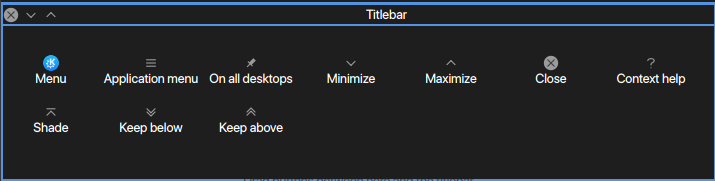
- Go back to GNOME Application Style (GTK).
- At this point, I assume you have either Captain Font or otf-san-franciscoAUR installed.
- Captain Font’s San Francisco font is labeld SFNS, while otf-san-francisco is labeled as SF Pro.
- Substitute “sf-font” for your San Francisco font.
- Change the font to “sf-font”.
- Go to the main Settings menu > Fonts.
- Change the General, Small, Toolbar, Menu, and Window title fonts to “sf-font”.
- Go to the main Settings menu > Colors.
- Select KvantumAlt.
- Go to Icons and set it to MacBuntu-OS.
- Reboot to get the fonts to display properly.
Continue with Setting up Effects.
{(Table of Contents)}